This video tutorial show you how to work around Photoshop to increase workflow and keyboard shortcuts, hotkeys for artist, drawing, and painting.
If you are using photoshop for digital illustration, manga, anime and comics then watch the tutorial.
Here are some questions from viewers:
(I will try to response all the questions I recieved. I apologize if I cannot answer to them all at once, but I will make sure to get to all of them little at the time and will try my best to cover all aspect.) :)
Q: You asked for input from your viewers, so I thought I’d ask a few basic questions such as: what size canvas do you work with in Photoshop when you’re working out your quick concept sketches?
A: Quick sketch usually 700 x 500 so that it response to me as quick as I move around and sketch.
Then after I got rough sketch nail down I will double size it and work some more until I have the value and composition then I will either double or triple (2500 x ....) again for final stage. And after I finish final, I will shrink it down to fit screen resolution (1/2 or 1/3 the size).
I got in a habit of working like that because my old computer doesn't response to PS as quick as it should, the bigger the size the slow the computer will be.
But if you computer can handle big files then by all means do it BIG.
It's all depending on what is the final resolution you want...work it two or three time of your final res.
Q: What brushes/tools and settings do you use most often when sketching poses?
A: I mostly use default circle brush (hard and soft) and my custom brushes set.
see here:
-How to make a Photoshop custom brush #1
-How to make a Photoshop custom brush #2
Tools and setting will be shown in this video tutorial:
Q: 've been drawing on paper up until now, I just got a pen and tablet and am trying to work in Photoshop now. I was just wondering if you could perhaps post up a basic tutorial demonstrating some of the tools you use for your artwork. I have a hard time finding exactly what tools you're using in Photoshop, such as different brushes or pen/marker types (maybe my Photoshop CS2 is outdated). Thank you and keep up all the brillaint work!
A: Thanks, I will show it on this Video. I also use CS2 and CS3, they are not much different at all. In fact, I prefer CS2 because you can drag images outside the program window, not in CS3.
Here is a video tutorial: Basic Photoshop work flow/ short cut/ set up
PS: I will talk about using layers and setting them up on the up coming video tutorial:
Here is a Keyboard short cut for you guys to use:
Print them out for reference:
(Click to enlarge and right click to save)
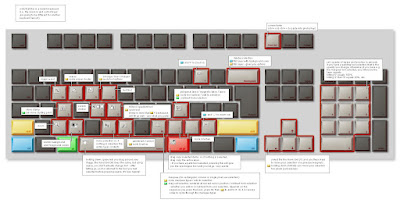
If you are using photoshop for digital illustration, manga, anime and comics then watch the tutorial.
Here are some questions from viewers:
(I will try to response all the questions I recieved. I apologize if I cannot answer to them all at once, but I will make sure to get to all of them little at the time and will try my best to cover all aspect.) :)
Q: You asked for input from your viewers, so I thought I’d ask a few basic questions such as: what size canvas do you work with in Photoshop when you’re working out your quick concept sketches?
A: Quick sketch usually 700 x 500 so that it response to me as quick as I move around and sketch.
Then after I got rough sketch nail down I will double size it and work some more until I have the value and composition then I will either double or triple (2500 x ....) again for final stage. And after I finish final, I will shrink it down to fit screen resolution (1/2 or 1/3 the size).
I got in a habit of working like that because my old computer doesn't response to PS as quick as it should, the bigger the size the slow the computer will be.
But if you computer can handle big files then by all means do it BIG.
It's all depending on what is the final resolution you want...work it two or three time of your final res.
Q: What brushes/tools and settings do you use most often when sketching poses?
A: I mostly use default circle brush (hard and soft) and my custom brushes set.
see here:
-How to make a Photoshop custom brush #1
-How to make a Photoshop custom brush #2
Tools and setting will be shown in this video tutorial:
Q: 've been drawing on paper up until now, I just got a pen and tablet and am trying to work in Photoshop now. I was just wondering if you could perhaps post up a basic tutorial demonstrating some of the tools you use for your artwork. I have a hard time finding exactly what tools you're using in Photoshop, such as different brushes or pen/marker types (maybe my Photoshop CS2 is outdated). Thank you and keep up all the brillaint work!
A: Thanks, I will show it on this Video. I also use CS2 and CS3, they are not much different at all. In fact, I prefer CS2 because you can drag images outside the program window, not in CS3.
Here is a video tutorial: Basic Photoshop work flow/ short cut/ set up
PS: I will talk about using layers and setting them up on the up coming video tutorial:
Here is a Keyboard short cut for you guys to use:
Print them out for reference:
(Click to enlarge and right click to save)
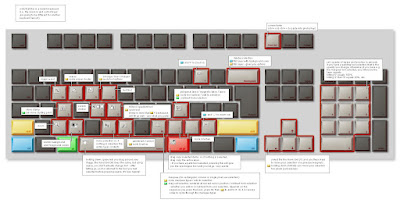
Photoshop technical tutorials:
-Basic Photoshop How to use tools for artists
-Set up your Wacom Tablet and brushes
-How to make Photoshop custom palette
-Photoshop short cut, hot keys for artists
-Basic Photoshop How to use tools for artists
-Set up your Wacom Tablet and brushes
-How to make Photoshop custom palette
-Photoshop short cut, hot keys for artists

Comments
HOW DID YOU PUT THE VIRTUAL
KEYBOARD IN PHOTOSHOP WORKSPACE???
TKS.
But still
confused, from the tutorial, the
virtual keyboard seems to be
operational...that is from what I can tell, when moused over the virtual keyboard, certain effect took place as if actual key was pressed...is this not the case?
tks again.
Thanks for posting,
See you soon!
Post a Comment